Turrin Elettronica MTMCAN2 Interface Tool
Turrin Elettronica MTMCAN2 Interface Tool Description:
Turrin Elettronica MTMCAN2 Interface Tool For Automotive Solutions Programming via OBD, Bench and Boot
Tuning Tools From Turrin Elettronica with Product Number: MK24855
This Weight Product: 6000g
Turrin Elettronica MTMCAN2 Interface Tool Supported ECU List
Turrin Elettronica MTMCAN2 is a Complete Hardware & Software to Read and Write EEprom & Micro via OBD, BOOT and BENCH MODE.
It can do checksum correction before writing. Avaiable in Master & Slave Version
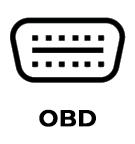 |
 |
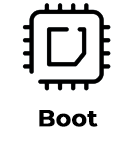 |
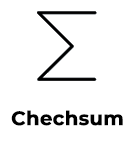 |
| Allows you to read and write data form the OBD socket |
The cinnection is made on the front socket of the contorl unit |
The cinnection is made directly on the prtinted circuit board (PCB) of the ECU |
It allows to calculate the checksum befor writing the file |

Turrin Elettronica MTMCAN2 Interface Tool Packages:
ECU
The ECU package includes the following functions: OBD – Boot Mode- Normal Bench Mode
Special Bench Mode
It allows you to read most of the Bosch EDC17/EDC16 – MD1/MG1 – ME9 ECUs on the bench. It is necessary to remove the control unit from the car to connect from the front socket
Bsi / Body Computer
It allows to read / write body / bsi via pinout
Aribag / ABS
By connecting via the pinout of the airbag or abs control unit, it is possible to restore its original state
EPS
The correct status of the steering column can be set via the OBD socket or pinout

Turrin Elettronica MTMCAN2 Interface Tool Case Content:

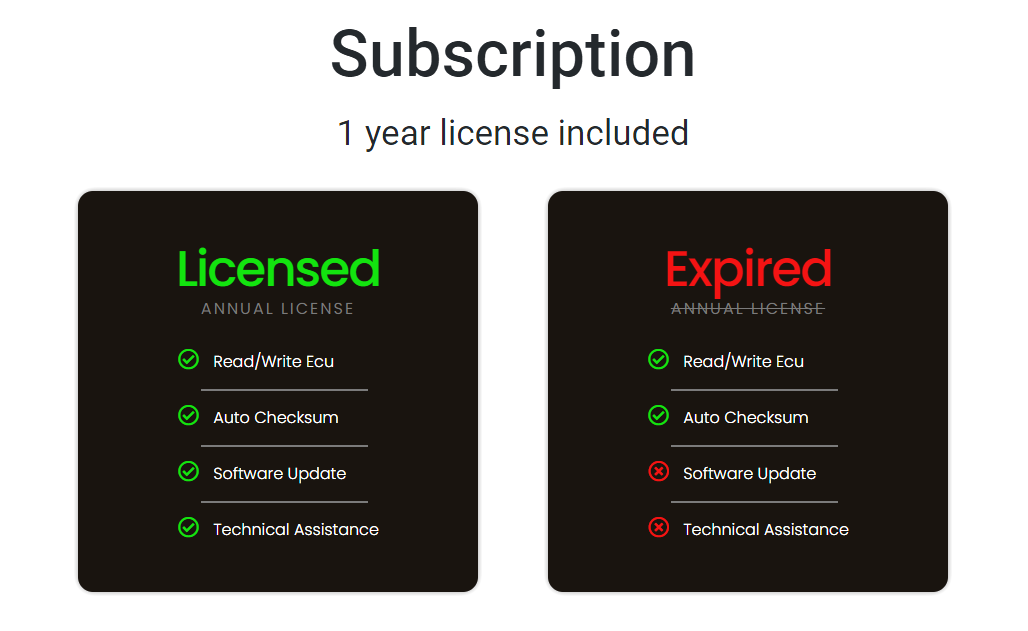
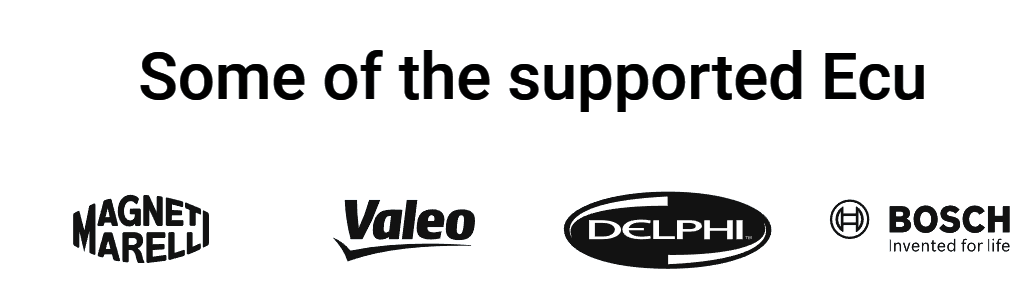
Turrin Elettronica MTMCAN2 Interface Tool Software
The MTMCAN2 suite is simple and connected to receive constant updates. From the main screen you can choose from the main car brands and then choose the reading mode. The identification of the control unit as well as the unlocking or the calculation of the checksum are done automatically
Turrin Elettronica MTMCAN2 Interface Tool Common Questions
1- What is MTMCAN2?
Complete hardware and software tool to read and write EEprom & Micro via OBD, BOOT and BENCH MODE. It can perform checksum correction before writing
2- Is MTMCAN2 a master or slave instrument?
It’s a stand alone tool so it works like a master. Upon request you can purchase slaves and create your own network
3- How does support work?
With an active license you can request assistance via support mail or LiveChat for any hardware or software problem
4- What happens when the license expires?
Once the license has expired, mtmcan2 will continue to work but will no longer receive updates and will have no technical assistance
5- Requirements for MTMCAN2
MTMCAN2 does not require particular hardware specifications but it is necessary to have at least Windows 7 or higher, a stable connection and Windows Update active and completely updated. If the characteristics are not satisfied there is a risk of losing 1 license in case of software problems
6- Are there any manuals?
You can download the technical manuals with connection diagrams directly from the software by clicking on the “Pinout” button or asking support
7- How many installations are allowed?
You will be able to install the software on up to 2 computers at the same time. If you need new installations you can contact support for the new activation
8- What to do if you lose your MTMCAN2
It is necessary to immediately contact the support and possibly file a complaint for the loss/theft of the software and hardware