Diagcode Extreme IR reader HW + Dongle EL4S_32k Genii with Software
Product Description:
New Diagcode Extreme MB Tool IR reader HW + Dongle EL4S_32k Genii with software for Mercedes 100% success for password calculation
Key Programming / ECU Diagnostics Tools From Diagcode with Product Number: MK7807
This Weight Product: 445g
Diagcode Extreme IR reader Specs:
Manufacturer: Diagcode
Condition: New
Note: with 1 year free update & 3 free calculations a day
We would like to present you our new and convenient product for all current and future customers. We have done this for all of you to make it easier and more convenient for you. We also added a lot of new things. All this is absolutely free for current customers who already have our product.
Diagcode Extreme IR reader Features:
- The world's first intuitive tool for Mercedes
- NO TOKENS
- 100% success for password calculation
- Supports EZS Reading via IR / K-line and Canbus protocols
- Supports EZS VIN writing via OBD ( Only works on EZS that are NOT ACTIVATED )
- Supports Read and Write KMs via OBD ( W164 UDS and W221/216 UDS protocols )
- EZS / ESL Test Platform + ESL Emulation function
- EZS / ESL wiring connections at the click of a button
- All OEM Workshop Key Protocols incorporated
- The only tool in the world that can Successfully Personalize and Activate a Renewed FBS3 ESL from - W176/117/246/156
- 100% safe to use
- User Friendly Interface
- You do not need to have additional knowledge
- All in one software
We release new updates very often and all our software have automatic updates. Thus you can be sure you are always using the latest version of the app.
From this link you can download the software : Extreme MBTool IR reader setup
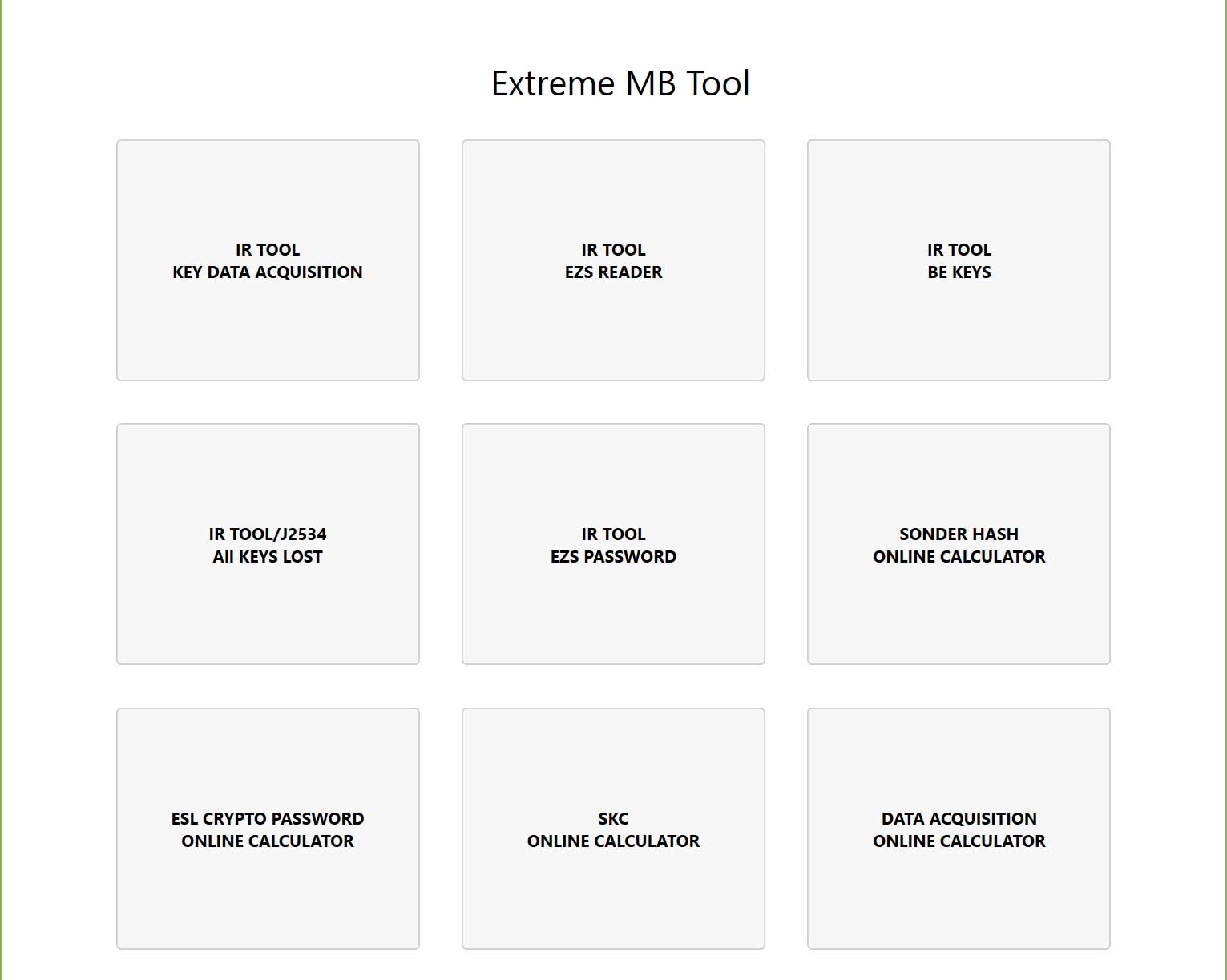
Diagcode Extreme IR TOOL KEY DATA ACQUISITION
With this option you can read a list of data from the working key and then load it to our server to calculate the Keys Password. There is also an option " Security Check " You can use this option to verify the correct password